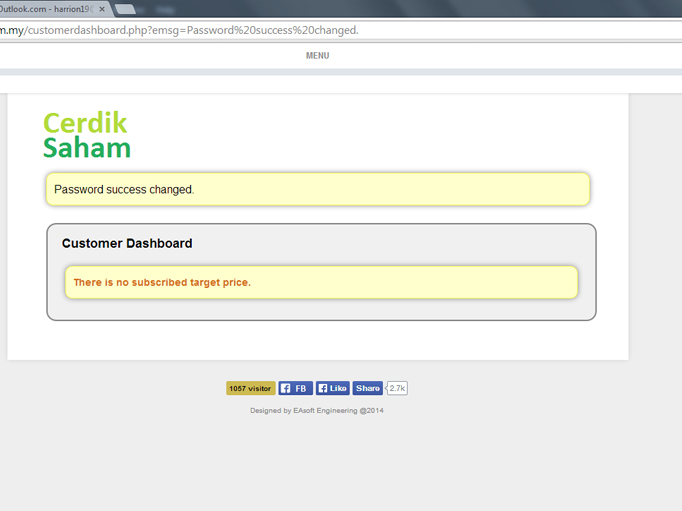1. Go to www.cerdiksaham.com.my/login.php main page.
2. Click the "Forgot Password" below the "Log In" box
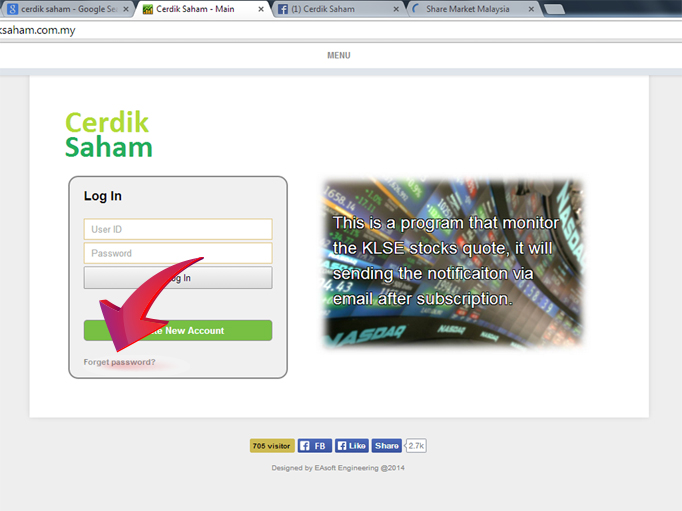
3. Fill in the required detail and click "Reset Password" once done.
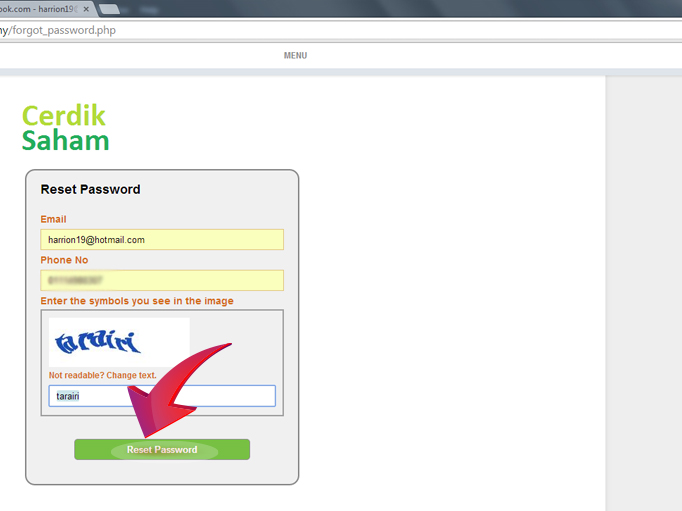
4. A message of succesful new password request will be shown.
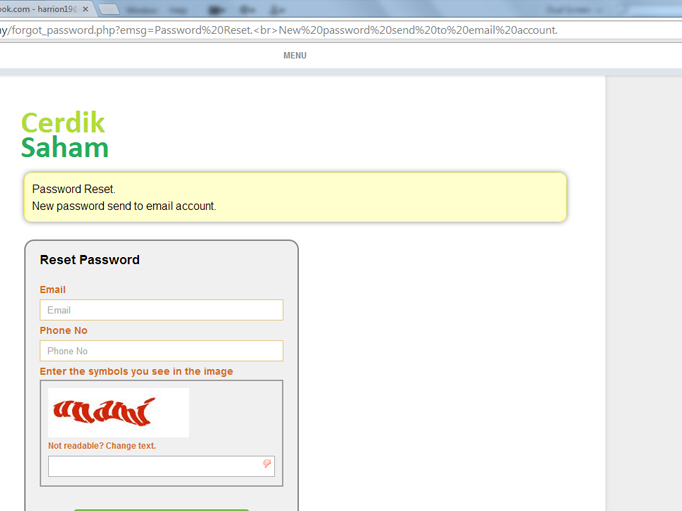
5. Open your email, and check an email from Cerdik Saham System. Click the email, and use the new password given to login. Done!
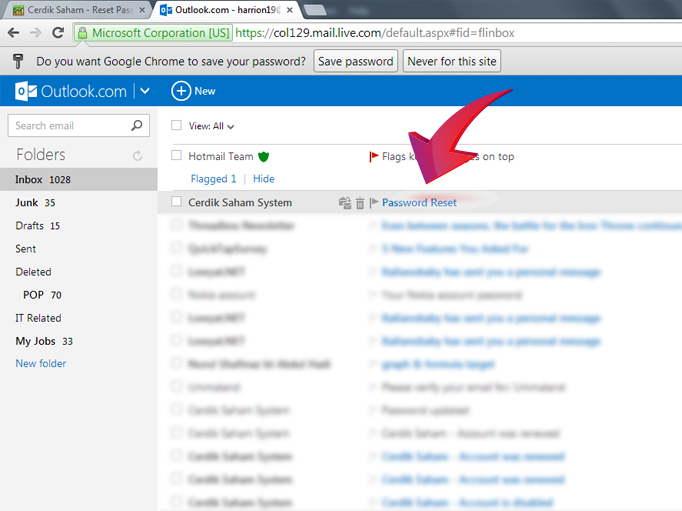
6. You now can login with your new temporary password. Proceed to Change Password section for a guide.
1. Go to www.cerdiksaham.com.my/login.php main page.
2. Log in your User ID & Password.
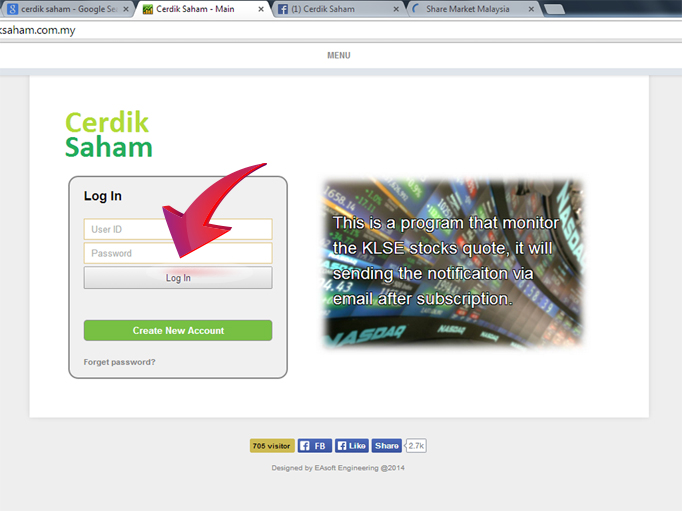
3. Click the "Menu" button for more selection.
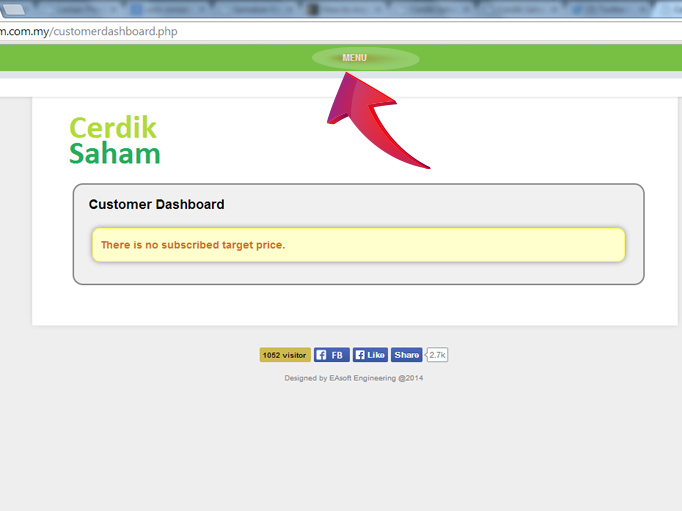
4. Click the "Account Setting" in order to access your account information.
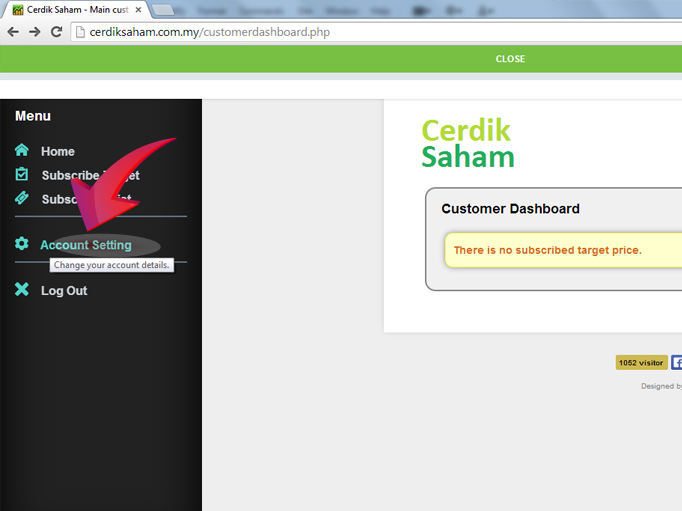
5. Find the Password detail, and click the "Change Password" button.
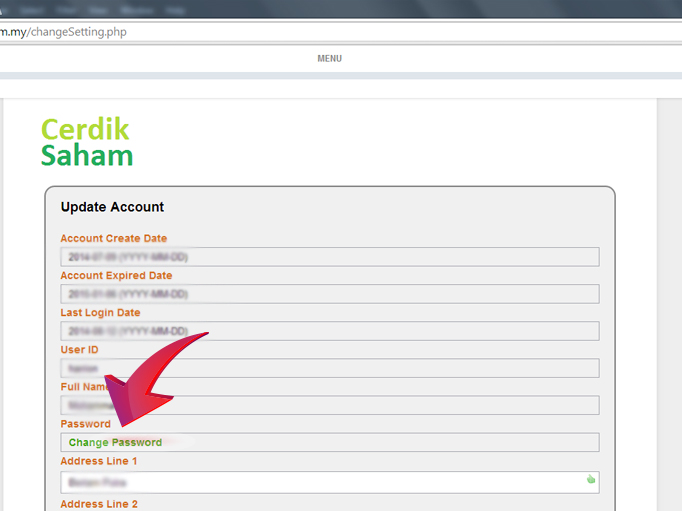
6. Fill in your Old Password and your desired New Password. Click the Change Password button once finished.
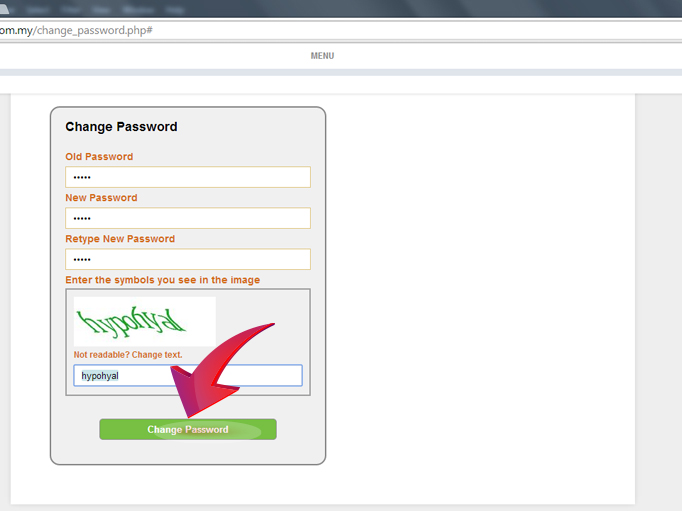
6. You will be directed to the menu back with "Password success changed" message appeared. Now you can login normally with your new password.